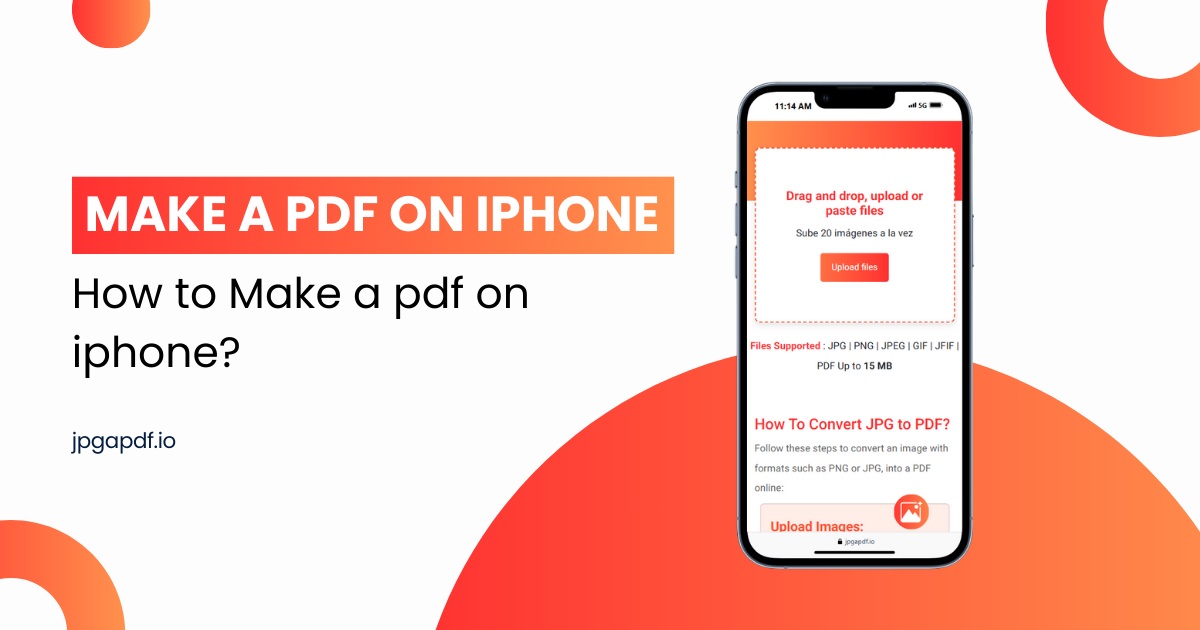
How to Make a PDF on iPhone?
PDF is an ideal format for file sharing since it looks exactly how you planned on every device or OS. If you're a student, a professional, or just want to share your images into a single PDF file, understanding how to create a PDF on your iPhone is helpful.
In this comprehensive guide, we will explore some of the easiest methods to convert your photos or files into PDFs directly from your iPhone.
5 Easy and Quick Ways to Create a PDF on iPhone
Here are some easy ways to create a PDF on your iPhone in simple steps:
1) Use the Files App
- Select the file or image that you are trying to convert.
- Simply click on the "share" icon and click "Save as PDF.”
- Your file will be converted and saved in the Files app.
2) Use Photo to PDF iPhone
- Choose the images you want to convert from iPhone to PDF.
- Tap "Share," then choose "Print."
- Zoom in on the preview and tap "Save to Files" to create a PDF.
3) Use an Online Tool
If you’re looking for a faster and more efficient way to convert an image to a PDF on an iPhone, jpgapdf.io is the perfect tool to make a pdf on an iPhone in just a few clicks.
- Step 1: Upload your image or multiple images
- Step 2: Click on the Convert button
- Step3: Download your converted PDF files on your iPhone
Note: You can upload a single image or up to 20 images to make a PDF on the iPhone. Use the “Download All” button to download your images into a single PDF file on your iPhone.
4) Use CamScanner to Create a PDF on iPhone:
- Get and install the CamScanner app from the App Store.
- Open the downloaded application and select the camera icon and scan your file or photos.
- Align your file or Images within the frame and take a scan. Crop the scan to improve image quality.
- Tap the Save as PDF button to generate the PDF file.
- You can then save, share, or upload the PDF to cloud storage for easy access.
5) Use Google Drive to Make PDFs on iPhone:
- Open the Google Drive app on your iPhone.
- Click the + button in the lower-right corner.
- Select Scan from the options that appear.
- Use your iPhone’s camera to scan the document or image you want to convert.
- Adjust the edges and enhance the scan for clarity if needed.
- Tap Save to save the scan as a PDF in your Google Drive.
- You may now use, share, and arrange the PDF file on Google Drive.
Why Use PDFs?
PDFs are one of the most effective file formats for information exchange and saving. This PDF format is universally accepted and works smoothly with all devices and OS Furthermore, PDFs are secure, with options for password protection and restricted editing to preserve your work. Like other formats, PDFs keep their layout, typefaces, and images exactly as they were intended, regardless of where they are displayed. PDFs are a professional format that makes them suitable for important papers, file archiving, and image sharing, ensuring that your material seems great every time.
Conclusion
In conclusion, creating a PDF on your iPhone is simple but you should need to follow some basic steps to convert your images into PDF files. If you are a business owner, a student, or your user you can share your data in PDF more easily and reliably. You can use some apps and tools like jpgapdf.io, you can easily convert your files and images into PDFs with a few simple steps. Every method has unique benefits, allowing you to select the one that best meets your requirements. Understanding these techniques will ensure that your documents keep their layout and appear professional every time you share or archive them.