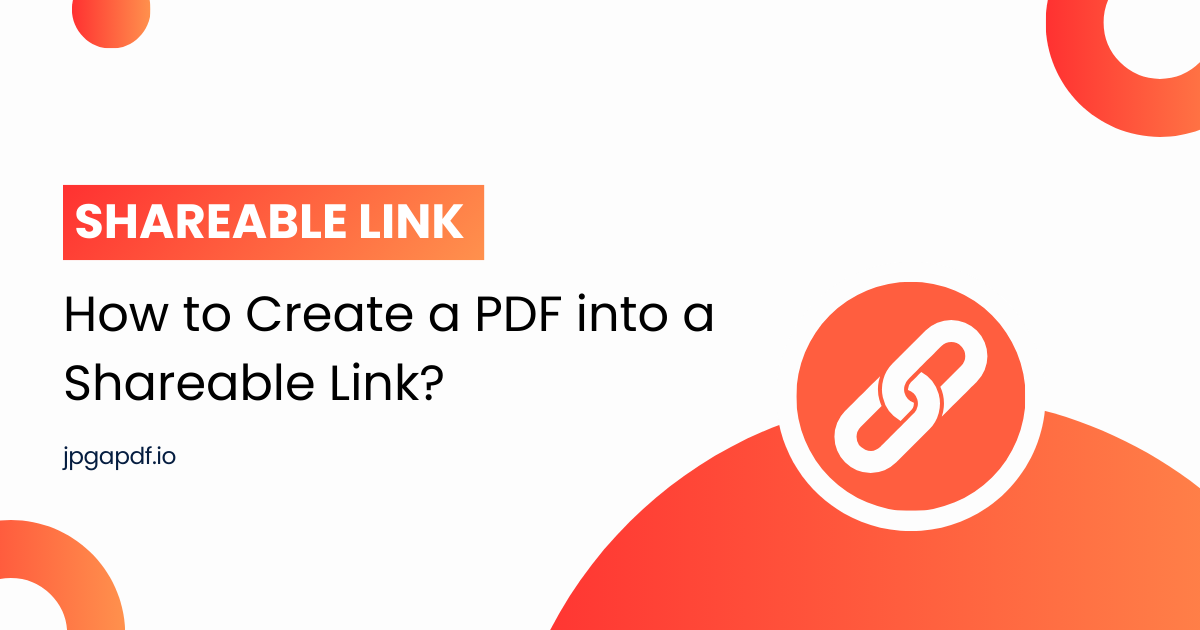
How to Create a PDF into a Shareable Link?
PDF format is usually used to share documents because of its flexibility and diversity. A PDF file can be accessed with almost every device and is easy to create, view, and print. To share documents in PDF format online, you must create a link from the PDF that allows users to access the document as a PDF. If you’re distributing files, reports, or publications, providing direct URL access for your PDF will significantly improve users’ access and experience.
This guide will explore how to create a PDF into a link, from using cloud storage services to inserting it into web pages.
How Do You Make a PDF Into A Link in 3 Simple Steps:
Here are some basic steps that you follow to turn a PDF into a link:
Step 1:Convert your Document into PDF:
Before generating a link to your file, your document must be in PDF format. If your document is in another different format, you must convert it to PDF. You can do this using a tool like jpgapdf.io.
Step 2: Upload the PDF to a Cloud Storage Service
If you are looking for how to get PDF link, choose a reliable cloud storage platform to host your PDF and generate a link. Here are popular options:
Google Drive:
Sign in to your Google account.
Upload your PDF file by clicking the "New” button and choosing “File Upload.”
Right-click the uploaded file and select “Get Link.”
Adjust the sharing settings (e.g., make it public or restricted to specific users).
Dropbox:
Log in to Dropbox and upload your PDF.
Select the file and click “Share.”
Copy the link provided and adjust access permissions if needed.
OneDrive:
Open OneDrive and upload your PDF file.
Click on the file and select “Share.”
Generate a link and choose whether it’s view-only or editable.
Step 3: Share the Link
Copy the URL and send it via email, messaging apps, or social media. By uploading a PDF to a link, receivers can immediately see or download the file using the shared URL. This step makes creating a link from a PDF quick and easy.
Conclusion
Following these simple steps, you can make a PDF into a link and easily share it. Create a link to share PDF documents in PDF files and make them available to a broader audience. You can easily share files by turning the document into a PDF, downloading it to a safe cloud storage provider such as Google Drive, Dropbox, or OneDrive, and sharing the resulting link if it is helpful for personal use, email attachments, social network exchange, or WordPress integration.
If you’re looking at how to share a PDF in the form of a link or need to know how to link a PDF to a link, you can use tools like Google Drive, Dropbox, or OneDrive to create a PDF into a link.
FAQs;
1. How Do I Share a PDF as an Email Attachment?
Here’s how to share a PDF via email:
Open your email app (Gmail, Outlook, etc.).
Create a new message and select the “Attach File” button (usually the Paperclip icon).
Select a PDF file from your device.
Add the sender’s email address and a subject line with any message you want to convey.
Press “Send.”
2. What Happens When I Share a PDF Link?
If you send a PDF link, the recipient will receive an email whenever they have an internet connection. The email includes an Open button and a URL link to the sharing document. Once online, they can click the button or copy and paste the URL to open the page in their web browser.
3. Can I Add A PDF to My Facebook Post?
Log in to Facebook with a web page.
Go to the business page. If you do not already have a business page, create one.
Visit your business’s ‘About’ page. From here, select 'More Info’.
Go down and click 'Add Menu' (it may be anything, not just a menu).
Upload the PDF file.
When you’ve completed uploading, click ‘Save’.
4. How do you make a PDF link on WordPress?
Adding a PDF link to WordPress is straightforward:
Upload the PDF: To upload your PDF file, log in to the dashboard of your WordPress site and select “Media” → “Add New.”
Copy the File URL: After adding the file, click on it and copy the “File URL” given.
Insert the Link:
Open the post or page where you send it to include the link.
Select the text or image you need to link to the PDF.
Click the “Insert/Edit Link” button (chain icon), paste the URL, and save.
Now, visitors can click the link to view or download the PDF.